Lesson 24 - Context menu and clipboard
In this lesson, we will introduce the following contents:
- How to implement context menu
- Adjust z-index with bring forward and send back
- Writes and reads clipboard content, supports pasting serialized graphics, non-vector images, SVG and plain text
- Drag-and-drop import of image files from file systems and pages
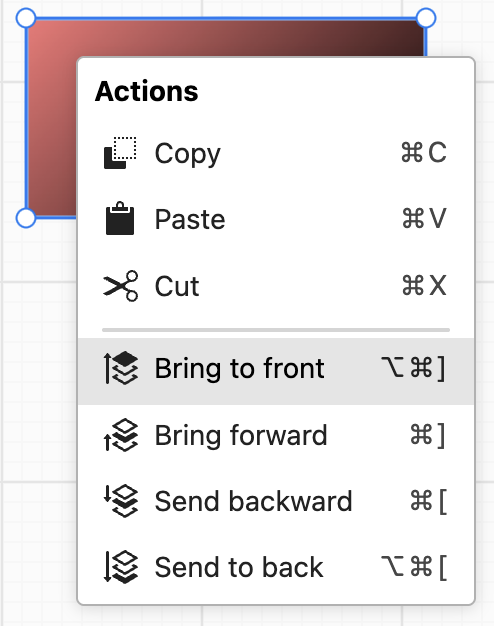
Implementing Context Menu
Context menus are typically triggered by right-click or long-press interactions. Browsers implement default menu content by default, for example, triggering on <canvas> will show "Save as" and other options. Therefore, the first step is to listen for the contextmenu event and prevent the browser's default behavior, reference: radix - Context Menu.
private handleContextMenu = async (event: MouseEvent) => {
event.preventDefault();
event.stopPropagation();
// ...show Overlay
};
this.api.element.addEventListener('contextmenu', this.handleContextMenu);Next, we need to display the menu UI component at the specified position. In Lesson 18 - Implementing UI with Spectrum, we use the imperative API of Overlay, combined with Using a virtual trigger:
import { html, render } from '@spectrum-web-components/base';
import { VirtualTrigger, openOverlay } from '@spectrum-web-components/overlay';
private handleContextMenu = async (event: MouseEvent) => {
// ...prevent browser default behavior
// Trigger at current position
const trigger = event.target as LitElement;
const virtualTrigger = new VirtualTrigger(event.clientX, event.clientY);
// Render Lit template
const fragment = document.createDocumentFragment();
render(this.contextMenuTemplate(), fragment);
// Show Overlay
const popover = fragment.querySelector('sp-popover') as HTMLElement;
const overlay = await openOverlay(popover, {
trigger: virtualTrigger,
placement: 'right-start',
offset: 0,
notImmediatelyClosable: true,
type: 'auto',
});
trigger.insertAdjacentElement('afterend', overlay);
this.renderRoot.appendChild(overlay);
}In the example below, after invoking the context menu on a selected shape, you can adjust the z-index. Alternatively, you can use keyboard shortcuts. In Figma, these are [ and ]. Here, I've referenced Photoshop Web and used ⌘[ and ⌘].
Writing to Clipboard
Our goal is to write a serialized list of shapes to the clipboard. Users can trigger this behavior in two ways: through the copy event (such as Ctrl+C); through the context menu. Let's first look at the first case, listening for the copy event. The passive option here can inform the browser that we might call preventDefault in the event handler:
document.addEventListener('copy', this.handleCopy, { passive: false });At this point, we need to ensure the canvas is in the currently active state through activeElement, then disable the browser's default behavior and prevent event bubbling:
private handleCopy = (event: ClipboardEvent) => {
const { layersSelected } = this.appState;
if (
document.activeElement !== this.api.element ||
layersSelected.length === 0
) {
return;
}
this.executeCopy(event); // Pass ClipboardEvent
event.preventDefault();
event.stopPropagation();
};In scenarios triggered through the context menu, there is no ClipboardEvent. Referencing the implementation of excalidraw clipboard and actionClipboard, try browser APIs from newest to oldest:
export async function copyTextToClipboard(
text: string,
clipboardEvent?: ClipboardEvent,
) {
// 1.
await navigator.clipboard.writeText(text);
// 2.
if (clipboardEvent) {
clipboardEvent.clipboardData?.setData(MIME_TYPES.text, text);
}
// 3.
document.execCommand('copy');
}Reading from Clipboard
The implementation of reading from the clipboard determines which common file types we support. From MIME types, this includes: images and text. Text can contain serialized shapes, SVG, URLs, or even mermaid syntax, among others. We'll start with the simplest case, accepting serialized shape list text from the previous section.
document.addEventListener('paste', this.handlePaste, { passive: false });Like writing to the clipboard, first try the read method, which only works under HTTPS and theoretically supports all types of data, not limited to plain text. Almost all modern browsers support this method, though they have limitations on data types, typically including text, HTML, and images. If this method is not supported, fall back to readText
export const readSystemClipboard = async () => {
const types: { [key in AllowedPasteMimeTypes]?: string | File } = {};
// 1.
const clipboardItems = await navigator.clipboard?.read();
// 2.
const readText = await navigator.clipboard?.readText();
if (readText) {
return { [MIME_TYPES.text]: readText };
}
};Alternatively, we can use this method to determine if the clipboard is empty at the moment, and disable the Paste menu item if it is empty. The last thing to note is that the read clipboard method needs to be focused on the document, if the focus is on the browser address bar or developer tools when triggered, the following error will be reported. So you can use document.hasFocus() to determine the success before reading:
CAUTION
Uncaught (in promise) NotAllowedError: Failed to execute 'read' on 'Clipboard': Document is not focused
Deserializing Shapes
After deserialization, we only need to regenerate the id:
if (data.elements) {
const nodes = data.elements.map((node) => {
node.id = uuidv4();
return node;
});
this.api.runAtNextTick(() => {
this.api.updateNodes(nodes);
this.api.record();
});
}However, the copied shapes will overlap this way. We can adopt the following two strategies:
- Create following the mouse position, which requires recording the mouse's most recent movement position
- Add an offset to the original shape position
The second is simpler:
const nodes = data.elements.map((node) => {
node.id = uuidv4();
node.x += 10;
node.y += 10;
return node;
});And the first one needs to record the position of the context menu when it is triggered or the most recent mouse movement:
private handleContextMenu = async (event: MouseEvent) => {
this.lastContextMenuPosition = { x: event.clientX, y: event.clientY };
}
private handlePointerMove = (event: PointerEvent) => {
this.lastPointerMovePosition = { x: event.clientX, y: event.clientY };
};We've already covered Lesson 6 - Coordinates, converting Client coordinates to the Canvas coordinate system:
if (position) {
const { x, y } = api.viewport2Canvas(api.client2Viewport(position));
node.x = x;
node.y = y;
} else {
node.x += 10;
node.y += 10;
}Non-vector image
Let's look at copying non-vector images first. As we've seen before in Lesson 10 - Render image, using @loaders.gl you can load an image file from the clipboard, then get the original width and height and dataURL, then go through a series of adjustments to get the final width and height, and then finally create a rectangle and set its fill to the dataURL:
import { load } from '@loaders.gl/core';
import { ImageLoader } from '@loaders.gl/images';
async function createImage(api: ExtendedAPI, appState: AppState, file: File) {
const [image, dataURL] = await Promise.all([
load(file, ImageLoader),
getDataURL(file),
]);
// 省略计算宽高
updateAndSelectNodes(api, appState, [
{
id: uuidv4(),
type: 'rect',
x: position?.x ?? 0,
y: position?.y ?? 0,
width,
height,
fill: dataURL,
lockAspectRatio: true,
},
]);
}Why can't we just use the width and height of the original image? The width and height of the created rectangle is in the world coordinate system and it should be affected by the canvas size, the current camera zoom level and the original image size.Excalidraw uses a heuristic algorithm:
// Heuristic to calculate the size of the image.
// @see https://github.com/excalidraw/excalidraw/blob/master/packages/excalidraw/components/App.tsx#L10059
const minHeight = Math.max(canvas.height - 120, 160);
// max 65% of canvas height, clamped to <300px, vh - 120px>
const maxHeight = Math.min(
minHeight,
Math.floor(canvas.height * 0.5) / canvas.zoom,
);
const height = Math.min(image.height, maxHeight);
const width = height * (image.width / image.height);SVG
When pasting images, Excalidraw does not perform special processing on SVG-type images, which results in the loss of the possibility to continue editing their internal elements.
Figma can convert SVG elements to canvas graphics and make the elements editable, see Convert SVG to frames. We covered this in Lesson 10 - SVGElement to Serialized Node, but before that you need to use DOMParser to convert a string to an SVGElement:
import {
DOMAdapter,
svgElementsToSerializedNodes,
} from '@infinite-canvas-tutorial/ecs';
if (data.text) {
const string = data.text.trim();
if (string.startsWith('<svg') && string.endsWith('</svg>')) {
const doc = DOMAdapter.get()
.getDOMParser()
.parseFromString(string, 'image/svg+xml');
const $svg = doc.documentElement;
const nodes = svgElementsToSerializedNodes(
Array.from($svg.children) as SVGElement[],
);
this.updateAndSelectNodes(nodes);
return;
}
}Of course you can also use the innerHTML approach, but it's not recommended for complex SVGs (you may lose namespace):
const container = document.createElement('div');
container.innerHTML = svgString.trim();
const svgElement = container.firstChild;最后一种情况也是最简单的,如果此时剪贴板中的内容是纯文本,我们就创建对应的 text。值得一提的是在 Excalidraw 中会使用当前用户设置的字体、颜色等属性:
function createText(
api: ExtendedAPI,
appState: AppState,
text: string,
position?: { x: number; y: number },
) {
updateAndSelectNodes(api, appState, [
{
id: uuidv4(),
type: 'text',
anchorX: position?.x ?? 0,
anchorY: position?.y ?? 0,
content: text,
fontSize: 16,
fontFamily: 'system-ui',
fill: 'black',
},
]);
}Drag and drop to import images
Many file upload components support dragging and dropping files from a file manager or other location to a specified zone to complete the upload, such as react-dropzone. Excalidraw also supports handleAppOnDrop, which makes it very easy to drag and drop images, export products, and even videos into the canvas to complete the import:
<div onDrop={this.handleAppOnDrop} />In order for the drop event to fire properly on <canvas>, we also need to listen for dragover and disable the browser's default behavior, see: HTML5/Canvas onDrop event isn't firing? and Prevent the browser's default drag behavior.
this.api.element.addEventListener('dragover', this.handleDragOver);
this.api.element.addEventListener('drop', this.handleDrop);Then we can try to read the files dragged from the file system from files:
private handleDrop = async (event: DragEvent) => {
for (const file of Array.from(event.dataTransfer.files)) {}
}We can also support text and images dragged from the page, the text can be read directly from the dataTransfer. For images, refer to Dragging Images, it is recommended to write the image URL into dataTransfer. In the following example we do this in the dragstart of the image:
const text = event.dataTransfer.getData('text/plain');
if (text) {
createText(this.api, this.appState, text, canvasPosition);
}
img.addEventListener('dragstart', (ev) => {
const dt = ev.dataTransfer;
dt?.setData('text/uri-list', img.src);
dt?.setData('text/plain', img.src);
});In the following example, you can drag and drop the image on the right side or the text in this page into the canvas directly.
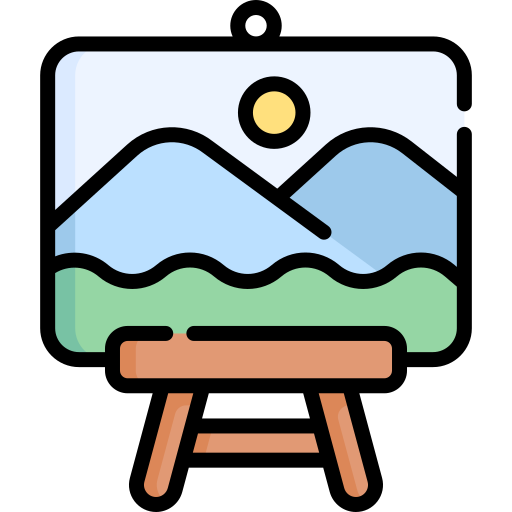
Uploading from the file system
Of course, there's also the most traditional way to upload from the filesystem: the <input type="file"> that front-ends are most familiar with. Here we take a page from Excalidraw's filesystem implementation and use browser-fs-access to try to use the more imperative File System API, which is automatically downgraded if the browser doesn't support it.
if (pen === Pen.IMAGE) {
try {
const file = await fileOpen({
extensions: ['jpg', 'png', 'svg'],
description: 'Image to upload',
});
if (file) {
createImage(this.api, this.appState, file);
this.api.setAppState({ penbarSelected: Pen.SELECT });
this.api.record();
}
} catch (e) {
// User cancels upload and returns to selection mode
this.api.setAppState({ penbarSelected: Pen.SELECT });
}
}You can experience this feature by clicking the “Image” button in the left toolbar.
Export selected shapes
Beyond Lesson 10 - Exporting canvas contents to image, the more commonly used export functionality targets selected graphics. We continue using the File System API to export selected graphics as SVG and PNG format images and save them locally.
Export to SVG
Unlike exporting the entire canvas, we need to calculate the bounding box of the selected shapes. By adjusting the SVG's viewport to an appropriate size via viewBox, we ensure that all selected shapes are inherently contained within the viewport.
import { serializeNodesToSVGElements } from '@infinite-canvas-tutorial/ecs';
import { fileSave } from './filesystem';
// 1. Calculate bounds of SVG
const bounds = api.getBounds(nodes);
const width = bounds.maxX - bounds.minX;
const height = bounds.maxY - bounds.minY;
const $svg = createSVGElement('svg');
$svg.setAttribute('width', `${width}`);
$svg.setAttribute('height', `${height}`);
$svg.setAttribute(
'viewBox',
`${bounds.minX - padding} ${bounds.minY - padding} ${width + padding * 2} ${
height + padding * 2 // add padding with viewBox
}`,
);
// 2. SerializedNodes -> SVGElement[]
serializeNodesToSVGElements(nodes).forEach((element) => {
$svg.appendChild(element);
});
// 3. Create blob and save to filesystem
fileSave(
new Blob([toSVG($svg)], {
type: MIME_TYPES.svg,
}),
);Export to PNG
To export non-vector graphics, we still use HTMLCanvasElement.toDataURL(), but the drawing must be done on a temporary <canvas> element.
Embed scene matadata
In addition to graphical information, scene matadata can also be embedded into the exported output. The image below is from Excalidraw.
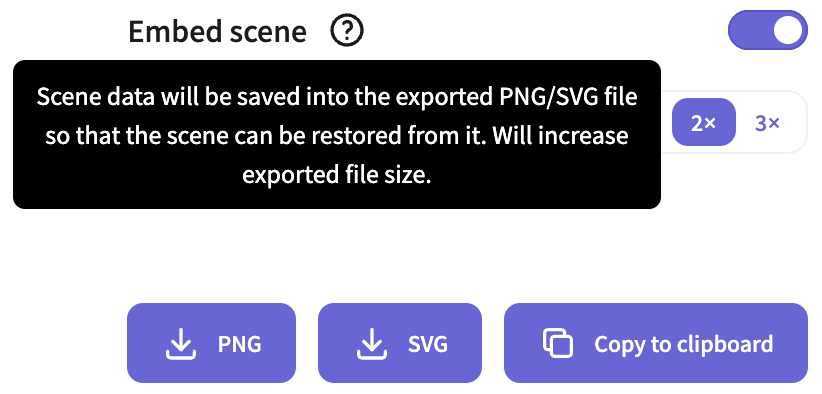
// https://github.com/excalidraw/excalidraw/blob/master/packages/excalidraw/data/index.ts#L176-L178
encodePngMetadata({
blob,
metadata: serializeAsJSON(elements, appState, files, 'local'),
});